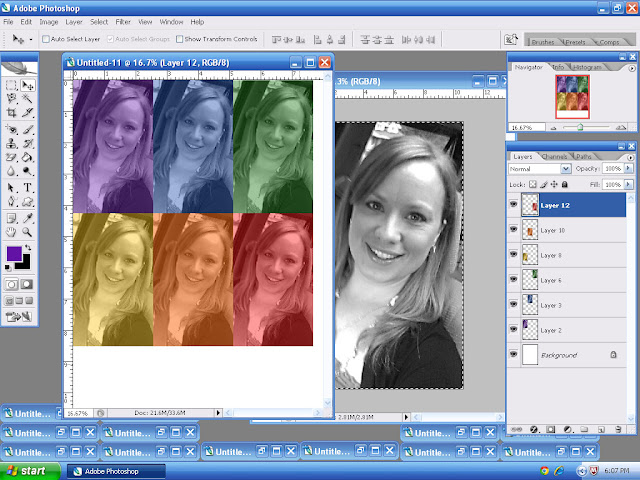Soooo far out of my comfort zone: rainbows, all-about-me AND splatters! all inspired by The Nook...
Realized, after a convo at The Nook, that I haven't done tutorials - at all or in a very long while. So today I have two How-To's - or How I Do's! The first is adding a color overlay, the second is making a rainbow overlay. I hope to work on the page How-To over the next few days.
Color overlay 101
Step 1
Choose & edit your pic to black and white (either by a filter or by Image>Mode>Grayscale in PS CS2).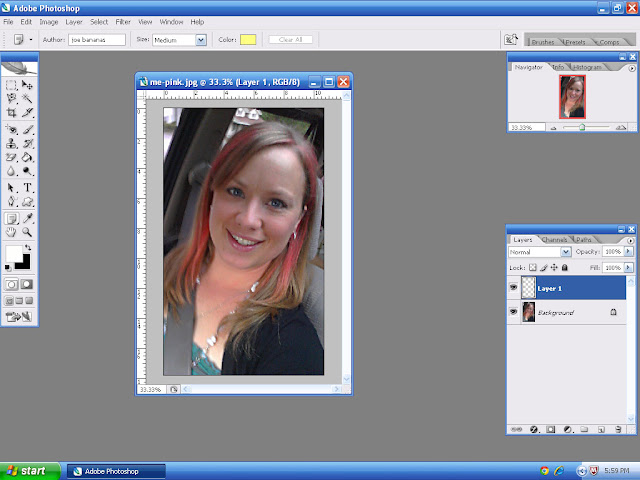
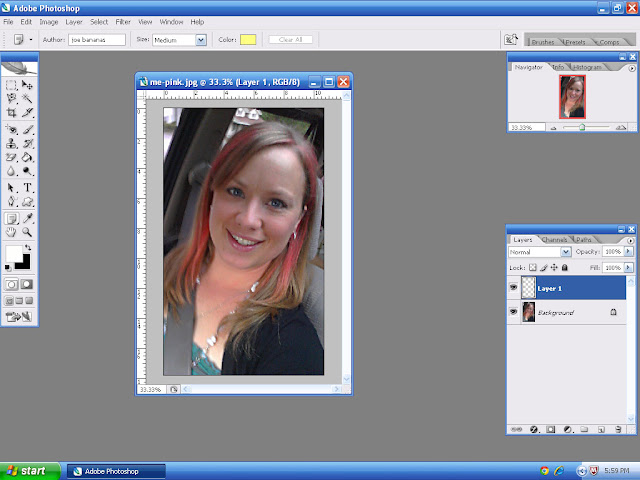
Step 2
Merge layers if applicable; Add a new layer on top of your photo (in PS CS2, Ctrl/Shirt/N).
Step 3
You may have to put your canvas back into RGB Color.
Step 4
Select a foreground color - start with a bright color, you can always adjust it later.
Step 5
Use your paint bucket tool to completely fill in the top empty layer.
Step 6
Adjust the Opacity to obtain your desired effect. I chose an opacity from 30% - 50%.
Step 7
Repeat steps 5 & 6 with different colors. You can create new layers (and turn lower layers invisible) or open new windows.
(flash forward ahead to creating steps 5 & 6 with all desired colors):
Step 8
To prepare a document to print, create a new window the size of your printer (mine doesn't print 1/4 in on all sides so I open a doc 8"x10.5").
Add in bottom layer and one of the colored layers. Merge color and photo layer.
It may look something like this:
Last step
Print, cut and enjoy!
Rainbow Overlay 101
Step 1
(Please disregard the previous layers with other colors - they are turned 'off', or are invisible, as you can see, and have no baring on the following tutorial.)
Copy and paste original/black and white into a new layer.
Select the Gradient Tool (often close to your Paint Bucket Tool).
Step 2
Select the rainbow (or desired effect).
Step 3
"Draw" a diagonal line through photo - drawing in different directions and angles will effect the gradient in the next step.
You should see something similar to this:
Step 4
Just like in the Color Overlay tutorial, adjust the Opacity of the gradient layer.
...and voila! Rainbow You!